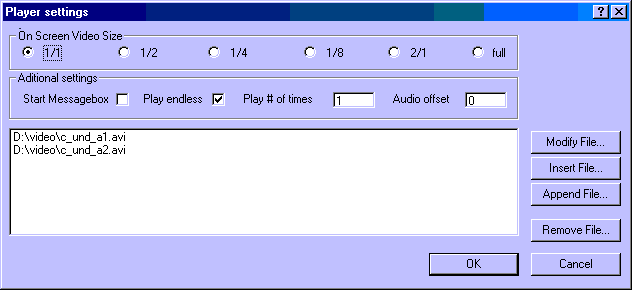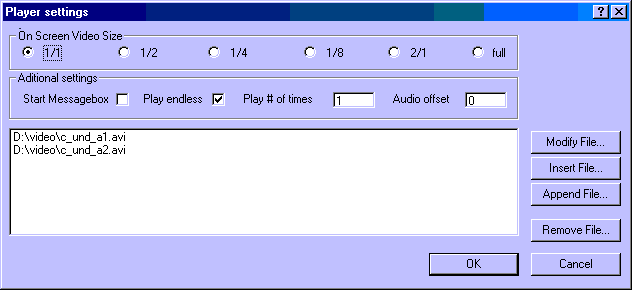The "Player settings" dialog
This page describes the "Player settings" dialog in detail.
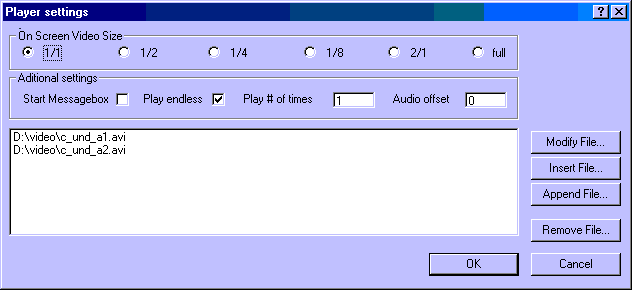
This dialog consists of three areas. The "On Screen Video Size" the "Additional
settings" and the list area which shows the avi files to play.
The fields in the "On Screen Video Size" area have the following meaning:
1/1 If you choose this Size, the video is displayed on screen in it's original size.
1/2 If you choose this Size, the video is displayed on screen in half of it's
original size.
1/4 If you choose this Size, the video is displayed on screen in a quarter of it's
original size.
1/8 If you choose this Size, the video is displayed on screen eight times smaller
than it's original size.
2/1 If you choose this Size, the video is displayed on screen two times bigger than
it's original size.
full If you choose this Size, the video is displayed in full screen. Please note,
that the speed of your graphics controller is having a great impact on how
"smooth" the full screen playback will be. In case you experience jerky playback
reduce the desktop resolution to 800x600 pixels and try it like this.
The fields in the "Additional settings" area have the following meaning:
Audio offset
Depending on the speed of your system you may experience a CONSTANT offset
of audio and video over ALL files. If this is the case, you can correct this offset
by entering the number of frames after which audio should start to play. Start with
3 frames and increase / decrease as needed.
The "list area" shows the avi files AVI-IO will play seamlessly in a row.
AVI-IO is capable of playing from any harddisc up to 100 files (trial 3).
You can double click on a entries to modify it or select several entrys to modify
or remove them from the list. You can modify, append, insert or remove one or
several avi files to/from the list. Please note, that if you select several
files in the file selector dialog that they will be inserted in alphabetical
order.
Modify File...
This button allows you to modify (replace) the highlighted file(s).
Insert File...
This button allows you to insert avi files BEFORE the highlighted entry.
Append File...
This button allows you to insert avi files BELOW the highlighted entry.
Remove File...
This button allows you to remove the highlighted avi files from the list.
Back to The "File" menu