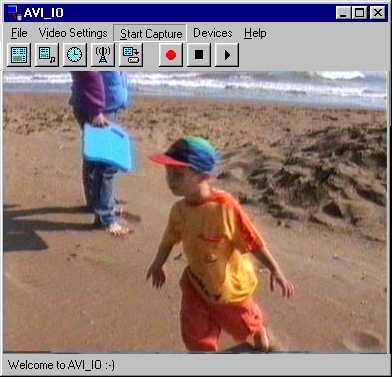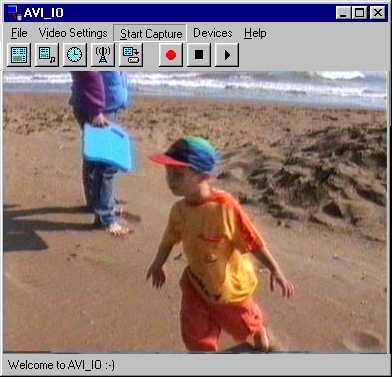AVI-IO - The "Start Capture" menu
This page describes the "Start Capture" menu of avi-io together with
additional information about the capture process itself.
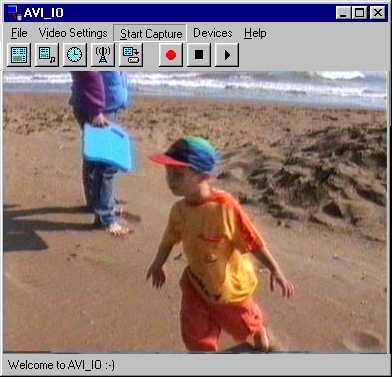
By clicking on this menu you tell AVI-IO that you want to start the capture
process. AVI-IO in turn will prepare as many avi files as fit on the discs you
instructed AVI-IO to use. After this AVI-IO pop's up a little message box asking
you if it's ok to start the capture or abort this operation. Note, you can
supress the confirming Message Box using the "Start Messagebox" checkbox under
"Capture Settings". While capturing AVI-IO
displays in it's status line the number of over all captured frames, the number
of dropped frames as well as the total time captured (real time) in "HH:MM:SS"
format. You can end the capture by pressing the "ESC" key or by clicking on the
"Stop" button on the tool bar. If you are running
in "pause" mode (see The "Capture Settings" dialog
for information on how to enable the "pause" mode) avi-io asks you if you want
to abort the current capture process or want to resume. Resuming means that
the file avi-io last wrote to will be "continued". That means the "new" video
will be appended to the file until the defined maximum file size is reached and
therefore avi-io would start a new file. After the capture process or during a
pause avi-io will update the status line showing you if the capture is paused
or finished together with the information about the total number of frames,
dropped frames and the total time captured up to now.